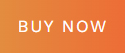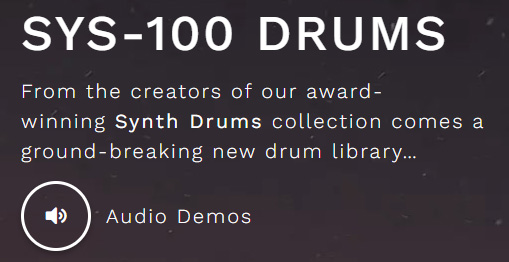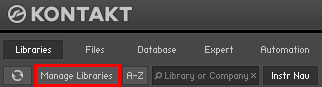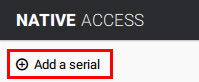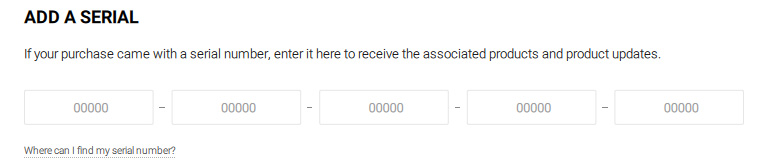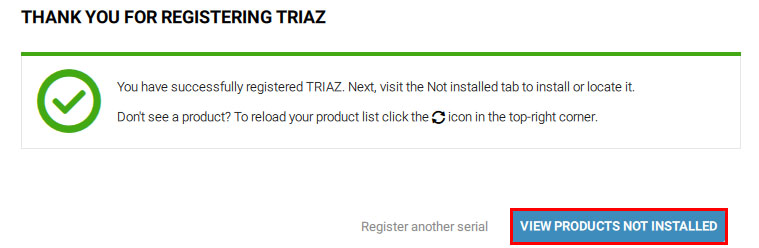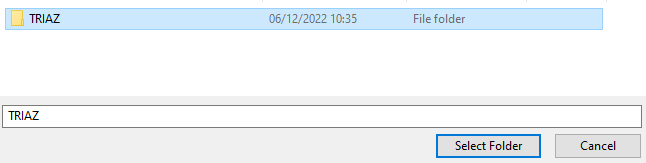When you purchase one of our Sample Packs you are not obtaining ownership of the sounds in the library. You are in fact purchasing a license to use the sounds within your musical compositions. The original producer of the sounds will always remain the owner of the sounds.
Once a Sample Pack is purchased, your license is non-transferable, which means that the license is authorized only to the original purchaser. You are not permitted in any way to share the purchased sample library with others.
Simply navigate to any Product Page and click the Buy Now button. Your product will now be added to the Shopping Basket.
View the Shopping Basket any time by clicking the Basket icon at the top right of the website.
Once the Shopping Basket page, you can enter a Coupon Code if you have one.
Clicking the Checkout button will take you to the Checkout Page, where you will be prompted to sign in (if you are not already signed in) or create a new account if you don’t already have one.
Here you will see your order details summary, total order price and any reductions. If you have any virtual cash in your Wave Wallet, you can enter it here to reduce the price further (read about Wave Wallet Rewards here). Finally, simply choose your payment method and fill in the required details to complete your order.
Once your order has been successfully processed, you will see an order confirmation page, alongside a link that takes you to your User Account page to download your product/s. You can also simply click the Account icon at the top of the website at any time to take you to your Account and Downloads.
Once in the Downloads section of your User Account, you will see all your purchased products, as well as download links for each one. There is no time limit or limit on the number of times each product can be downloaded.
For Sample Pack products, a tab labelled ‘Additional Downloads’ is shown underneath the main download if the product includes additional formats or documentation. For Instruments and Effects plugins, additional information such as Product Serial Numbers will show below the main download, alongside installation instructions, and product manuals.
Yes! We operate a Virtual Cash rewards system named ‘Wave Wallet’.
Virtual Cash is money stored in your Account’s Wave Wallet. You will earn Virtual Cash on every order you make at Wave Alchemy as part of our ongoing loyalty scheme.
For every order you make, we give you back 10% of the order’s total value in Virtual Cash! The amount of Virtual Cash you have collected is shown clearly on the Dashboard and Wave Wallet sections of your User Account.
You can apply your earned Virtual Cash at Checkout on your next order to get a discount. Or, keep collecting Virtual Cash until you have enough to get a product for free. It’s your choice!
Yes!
Once you have purchased one of our Sample Packs you obtain a single-user license which permits you to use samples from that library in your own musical compositions. You may release such compositions commercially without payment of any further royalties or fees for such usage. Our sounds are 100% royalty-free.
For example, if you are the original purchaser of a sample pack, and you used sounds from it to create the soundtrack of a television advert, by combining a synth loop sample with a bass loop, you would keep all the royalties earned from the advert, because you own a license to use the sounds commercially.
What you cannot do is use our sounds in isolation (i.e. when not within musical compositions) as part of a commercially released project. For instance, you cannot use our sounds to make another sample pack (even if layering them to create new sounds), or for isolated sound effects on a website or multimedia production – unless as part of a composition with other sounds.
Yes, all our free sample packs and taster packs are 100% royalty-free and available for commercial use.
If you do use them commercially and enjoy our sounds, we would very much appreciate you purchasing the full pack in order to help support us, but there is no obligation to do so.
Once a product has been added to your Basket, click the Shopping Basket icon at the top right of the website to take you to the Cart / Basket page. Enter your Coupon Code into the ‘Coupon Code’ field and click the ‘Apply Coupon’ button. You have now successfully applied a Coupon Code and the price will be adjusted as per the Coupon Code!
For products that require a serial number, simply login to your Wave Alchemy account and under “Downloads” you can view your purchased products and their associated serial numbers, should they require one.
Your serial number will also be automatically sent via email upon purchasing a product that requires one.
Yes, we do! If you are a student or educator working in the audio industry, we can offer you 30% off any of our products. Please contact us and we’ll send you a discount code.
All discounts are subject to the acceptance of educational proof.
Download our Ableton Live Pack installation guide here.
To Unzip your download on a Windows computer, simply right-click the zipped folder and select Extract All. If you have third party unzipping software installed, you can also use this.
You’ll then be asked where you want the folder to be Unzipped. Choose a location on your computer and click OK.
To Unzip your download on a Mac computer, all you should need to do is double-click the zipped folder, and it will automatically extract it to the same location the zipped folder is in.
If you have any questions, contact us and we will help!
With our Sample Packs, we use careful file naming conventions to help you navigate and choose samples quickly and efficiently. Typically, a sound file name will begin with the first letters from the release title (see below).
wadh_
Following this will be a short reference to what type of sound the file is:
wadh_bassloop (bass loop)
Then a tempo will be given:
wadh_bassloop_122
Then a sample name:
wadh_bassloop_122_darksub
Then finally a musical key will be given where necessary:
wadh_bassloop_122_darksub_Cm
We are always on the lookout for talented sound designers and producers. If you are a sound designer and / or producer, enjoy our products and would like to work with us then please contact us. We would love to hear from you!
Yes! simply click the ‘Speaker’ icon towards the top of any product page to listen to that product’s audio demos. Each product usually has multiple audio demos for you to listen to, which can be navigated through using the previous / next icons within the audio player.
Our secure online store accepts most major credit cards, debit cards, and PayPal as methods of payment.
We accept the following card issuers for transactions in the United Kingdom and internationally:
- Visa
- Mastercard
- American Express
- Discover
Yes. Our website is hosted on a very secure server.
We do not and cannot store your credit card info because we never have access to it. All purchases are made through PayPal’s very secure payment gateway.
Virtual Instruments, Plugins & Software
If you are unhappy for any reason after purchasing, installing, registering, and using our Virtual Instruments, Plugins or Software, we will issue a full refund within 7 days of your purchase. This policy applies to Instruments and Effects software only.
All validated refund requests will be processed within 2 weeks. Failure to include all requested information may result in a denial of your request or a delay in processing your refund. Excludes products obtained as NFR (Not for Resale) or products purchased at an authorized Wave Alchemy Reseller/Retailer.
Sample Packs
Sample Pack purchases are non-refundable, unless one of the following specific conditions are met:
- Your card / Paypal account was illegally charged (fraud)
- The product zip file has not been downloaded and we can confirm this
We cannot refund you any monies where you have accessed the sounds by downloading the purchased product.
Please be sure to make informed purchases. Each product is clearly labelled with what it contains. We also offer a free selection of sounds for every sample pack – accessed by clicking the ‘Free Sounds’ button next to the ‘Buy Now’ button on any product page. We also include extensive audio demonstrations for each product.
If you have purchased an instrument that is powered by Kontakt Player (currently Revolution, Drumvolution and BASSYNTH), you will be able to install it via the Libraries tab in Kontakt or Kontakt Free Player. These products will appear in the left-most panel in Kontakt.
Installing a Kontakt Player Instrument
Step 1 – Installation:
- Download your purchased product from your Account on our website and extract the Zip file using any Unzipping program of your choice.
- If you do not own Kontakt, you will need to install the free Native Instruments Kontakt Player which you can download for free here – Kontakt Player Download Link
Step 2 – Activation:
- Open Kontakt and navigate to the Libraries tab in the top left corner of Kontakt. Now click the Manage Libraries button directly underneath this as pictured:
- Clicking this button will open your Kontakt settings. From here click Launch Native Access.
- Native Access will now open (if you are not logged in, you’ll be prompted to do so). Once logged in, choose + Add a serial in the top-left corner of the window.
Native Access will now present you with the following screen:
- Enter the 25-digit serial number for the product you are registering. This can be found in the Downloads section of your Account, as well as in your order confirmation email. Now click the ‘+ Add Serial’ button.
- Once the serial number has been added you’ll be prompted to view the Products Not Installed page. Select this option and navigate to the library you’re registering. In this example we are registering TRIAZ.
- Once you’ve found the library in question, click the Add Library button to the right of the product. You’ll now be prompted to navigate to the content location of the library. Simply click the Browse button and navigate to the product that you are installing. It’s important that you select the ‘root’ folder of the product and not any of the products’ subfolders. Now click ‘Select Folder’. In the example below we are selecting the ‘TRIAZ’ folder:
- Finally, click the Install button in Native Access. Your product should now be installed correctly in Kontakt’s ‘Libraries’ tab. To make sure it appears as a pane in the libraries tab, you may need to refresh the tab in Kontakt by clicking the refresh icon to the left of the ‘Manage Libraries’ button.
Yes, all our Instruments and Effects plugins offer native compatibility with Apple silicon / M1 processors.
You can install and activate our VST / AU / AAX Instruments or Effect plugins on up to five different computers as long as you are the user and license owner. You’ll only be able to run the software on one of these machines at a time however. If you have a valid reason for needing more than 5 activations, we allow this and can handle this manually for you. Simply write to us and we can help you out.
Our VST / AAX / AAU plugins and instruments require an active internet connection the first time you authorize them. After your serial has been successfully entered you will no longer need an active internet connection to use the plugin/s.
If you have purchased a license for one of our native VST / AU / AAX plugins, you are able to transfer it to another user. Simply write to us and we can take care of the transfer for you.
Yes, of course! After making a purchase, your downloads will be available in your Wave Alchemy Account, which you can download once you are back on your Desktop / Laptop machine at any time.